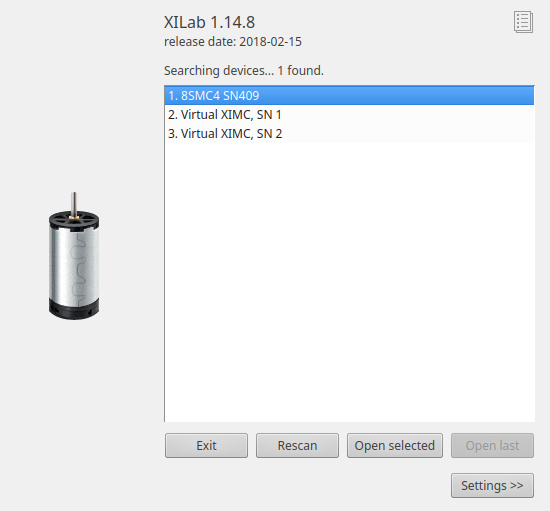5.8.2. Installation on Linux¶
XILab package for Linux is distributed in AppImage format - Linux file that contains an application and everything the application needs to run (e.g., libraries, icons, fonts, translations, etc.) To run XiLab just download the application, make it executable, and run. No need to install. No system libraries or system preferences are altered.
There are two main ways to make an AppImage executable:
- With the GUI:
- Open your file manager and browse to the location of the AppImage,
- Right-click on the AppImage and click the ‘Properties’ entry,
- Switch to the Permissions tab and
- Click the ‘Allow executing file as program’ checkbox if you are using a Nautilus-based file manager (Files, Nemo, Caja), or click the ‘Is executable’ checkbox if you are using Dolphin, or change the ‘Execute’ drop down list to ‘Anyone’ if you are using PCManFM,
- Close the dialog,
- Double-click on the AppImage file to run.
- On the command line:
chmod a+x xilab-1.14.8-x86_64.AppImage
./xilab-1.14.8-x86_64.AppImage
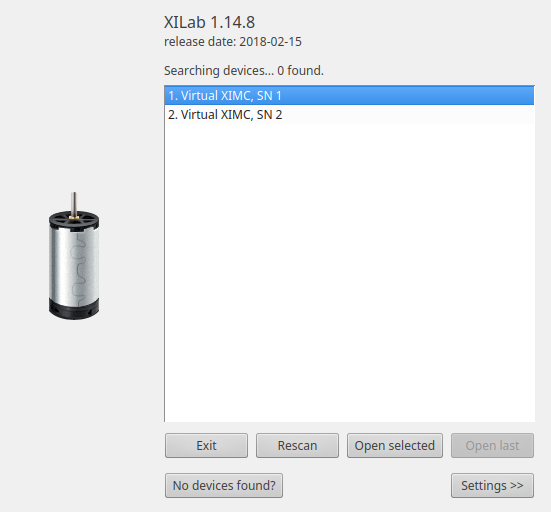
On the first run XiLab may not found the usb-connected controllers. To enumerate XIMC devices XiLab needs the available udev mapping. As a standalone AppImage application XiLab doesn’t have installation stage which can add the udev rules to the system. Click the No devices found? button on the XiLab start window then click Add udev rule file to the system.
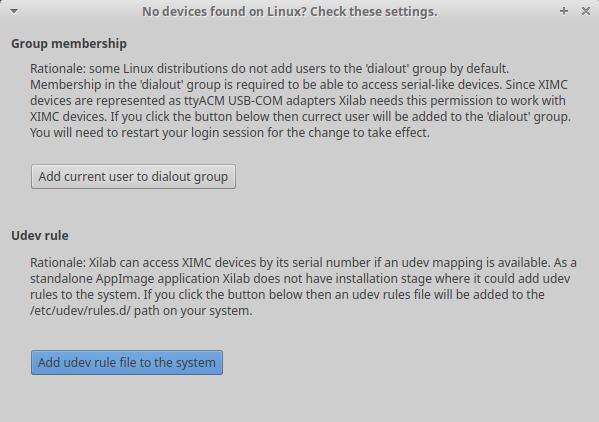
Some Linux distributions do not add users to the ‘dialout’ group by default. Membership in the ‘dialout’ group is required to be able to access serial-like devices. Since XIMC devices are represented as ttyACM USB-COM adapters XiLab needs this permission to work with XIMC devices. Click Add current user to the dialout group button and restert your login session for the chage to take effect.
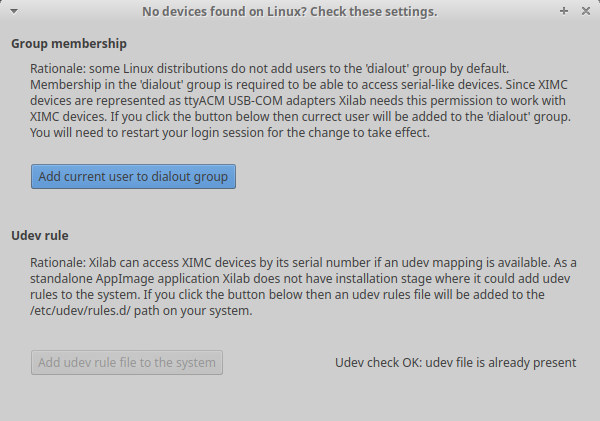
Xilab application requires X-server (graphic mode) for operation.