5.2.4. Application settings¶
Settings button from the main window opens the Settings window.
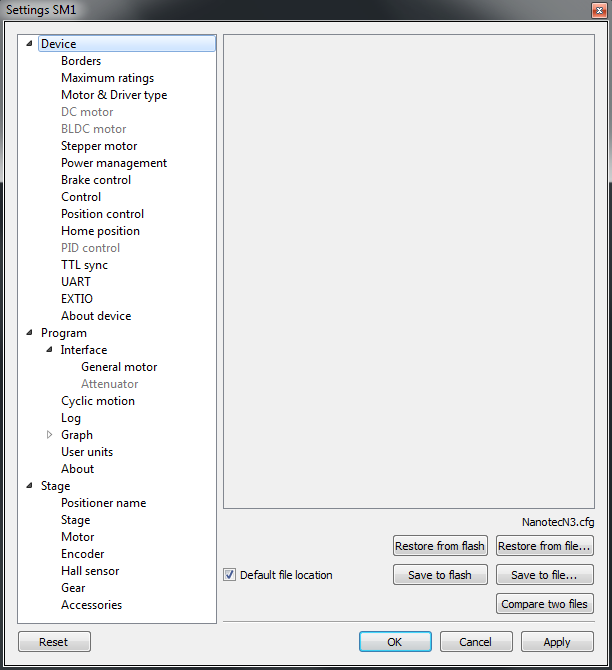
XILab Settings Main Window
Application settings are presented as a hierarchical tree and are divided into three groups: controller settings - “Device”, XILab application settings - “Program”, characteristics of a stage - “Stage”.
The first group Device contains the parameters that can be stored directly in the device (in the flash memory or in the RAM of controller).
The second group Program contains the XILab application settings, which are not written into the controller, and are used to control the XILab itself.
The third group Stage contains information about the parameters of the stage and is read from its ROM chip.
Important
The information on the “Stage” tab temporarily not used
Description of Restore from flash and Save to flash buttons is located in the Saving the parameters in the controller flash memory.
All application settings from the first two groups can be saved to an external file when you click Save to file.
When you click the Restore from file button you can pick a file with application settings to be loaded into Settings window.
When you click the Compare two files button, a dialog window with file selection is opened. If you select two files all their settings are compared and a list of differences is displayed. Missing keys in one of the files are marked in the table as “<NO KEY>”.
The OK Button closes the Settings window and saves all changes to the settings to the controller. The Cancel button closes the window without saving. The Apply button saves the settings without closing the window.
The Reset button resets all setting changes that were made since the Apply button was pressed, or after opening the Settings, if the Apply button was not pressed.
Note
Only Device configuration settings can be saved into the flash memory of the controller.