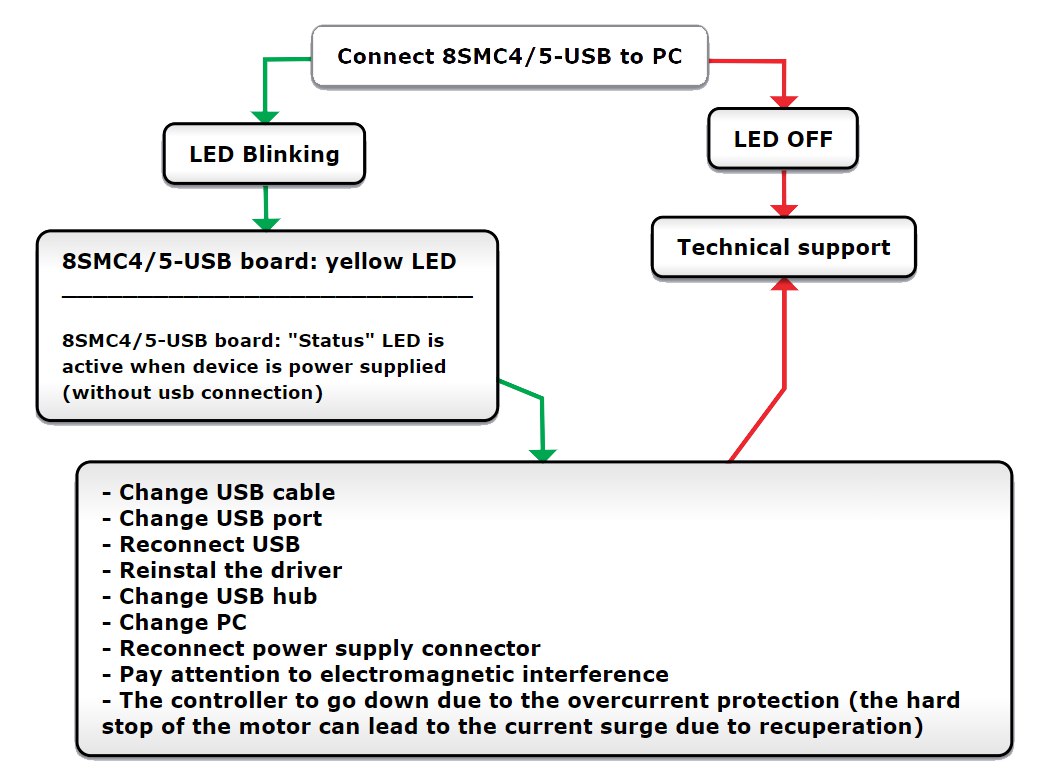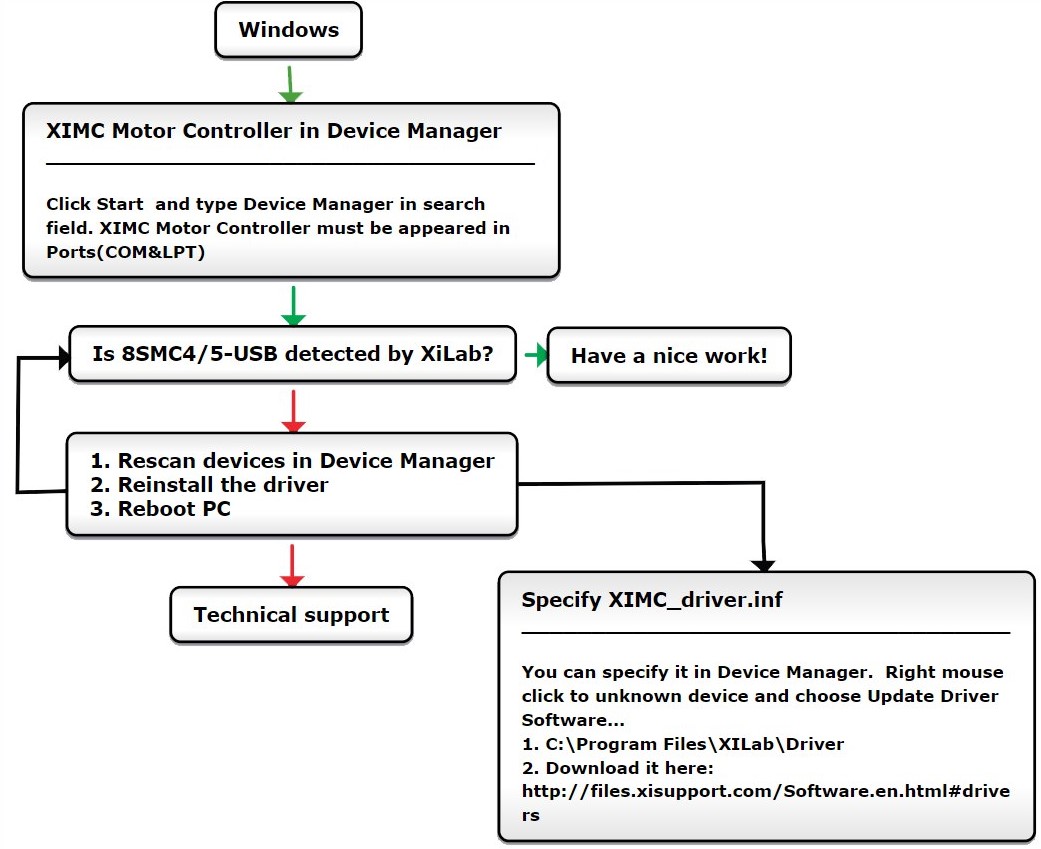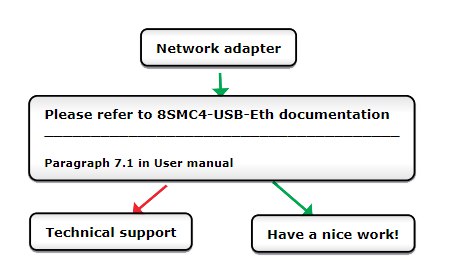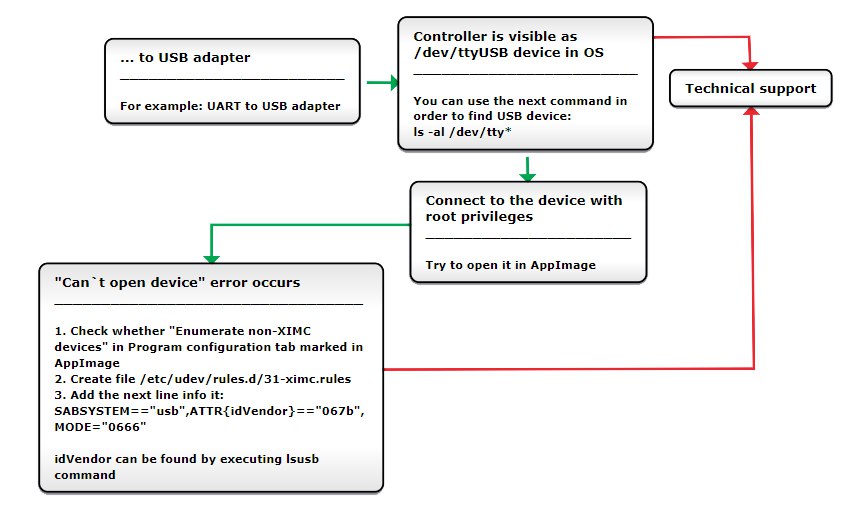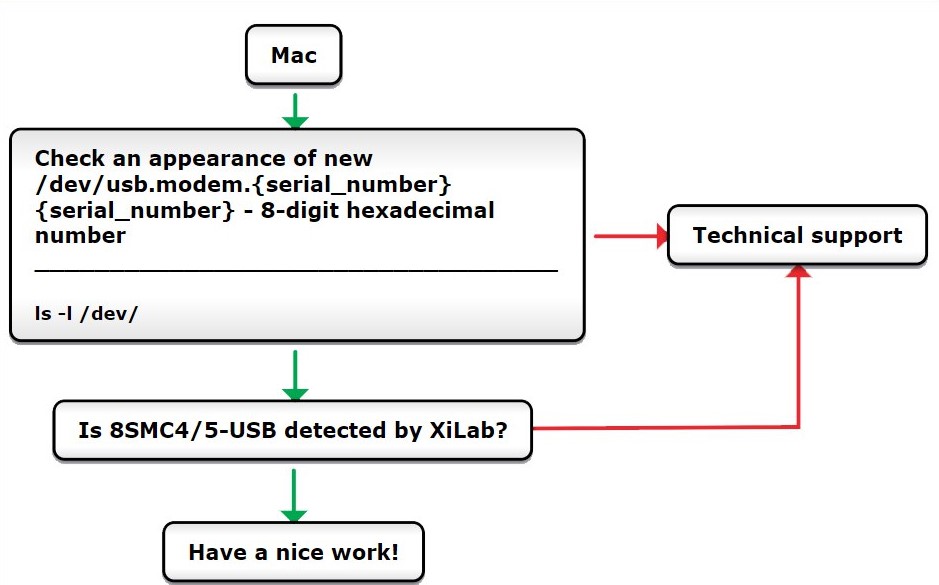8.1. No device found / Can’t open device¶
8.1.1. Connect via USB¶
XiLab or other software can not find the controller.
- The PC does not detect the controller via USB:
Comment to the scheme:
The most common cause for such type of problem is bad work of the usb-hub, cables or the virtual COM-port identification problem of the operation system on the used PC. Try to reproduce the problem on the another PC or another usb-hub if it is used.
Warning
“Can’t open device” error or “open_device()” function returns -1. Libximc library opens the controller in exclusive access mode. Any controller opened with libximc (XiLab also uses this library) needs to be closed before it may be used by another process. So at first check that you have closed XiLab or other software dealing with the controller before trying to reopen the controller.
Below are the action maps for the not found controller.
Windows:
Comments to the scheme:
- Check whether the COM-port corresponding to your controller presents in the Device manager. It should be displayed as “XIMC Motor Controller (COMn)”. In case the controller has not been recognized, try to reinstall the driver for the controller manually.
- Try to open the COM-port of the controller in any simple serial emulator (Putty for example) and just send the simple command to the controller (like “stop”, “sstp”, “zero”, “GETS”, “GETI”). The connection parameters are described here. The absence of errors means that the controller is operating correctly and the problem should be caused by the used software.
Video guide for reinstalling the driver
Linux:
Comment to “Can’t open device” problem solution:
When working with USB-UART converter (as well as USB-Ethernet, USB-Bluetooth etc.) in Linux it appears as /dev/ttyUSB device. XiLab shows it in a list, but when you try to open it, an error “can’t open device” occurs due to the lack of permissions to the device.
To solve this problem, create a file: /etc/udev/rules.d/31-ximc.rules and add the next line into it:
SUBSYSTEM=="usb", ATTR{idVendor}=="067b", MODE="0666"
idVendor identifier can be found by executing lsusb command.
Note
One possible solution to the “device not found” problem is to add a user to the dialuot group. Important: after adding it, you must restart your computer.
Mac OS:
8.1.2. Connect via Ethernet¶
Note
When performing the steps described below, it is assumed that the 8SMC5-ETH controller is turned on and running
- Is your controller visible in the “Revealer” program?
- If yes:
- To access the administration panel, click on the IP address. If the control panel opens, your controller works fine!
Hint
The default password is “0000”
- If not:
- Connect the controller to your computer via USB:
- Using XILab, make sure that the firmware version 7.0.11 or higher is installed. You can view the firmware version in the “About device” tab in the XILab settings. Update the firmware if necessary.
- Make sure that the USB-connected controller is working correctly. To do this, upload the profile and perform any movements.
We recommend using XILab for verification.
- Disable “Windows Defender Firewall”.
- Connect the controller to the computer using an Ethernet cable:
- Check that the controller is visible in an isolated network using revealer.
If necessary, use revealer to change the IP address of your controller. To change the settings in the revealer window, click on the gears.
For example, you can set a static IP address for your controller.
- Check that the controller is visible in an isolated network using revealer.
If necessary, use revealer to change the IP address of your controller. To change the settings in the revealer window, click on the gears.
- Is a DHCP server installed on your network?
- If yes:
- Make sure that the controller is assigned an IP address.
- Make sure that the controller is on the same subnet as your computer.
- If not:
- You can install a DHCP server.
- Use revealer to set the static IP address of your controller. To change the settings in the revealer window, click on the gears.
8.1.3. Connect via 8Eth1 adapter¶
Note
When performing the steps described below, it is assumed that the controller and 8Eth1 adapter is turned on and running
The controller connected via 8Eth1 can be opened via xinet protocol.
- Is your 8Eth1 adapter visible in the “Revealer” program?
- If yes:
- To access the administration panel, click on the IP address. If the control panel opens and the serial number of your controller is displayed on the “Common panel”, this means that the 8Eth1 adapter is working fine!
Hint
The default login/password is “admin”
- If not:
- Reboot your controller and 8Eth1 [1] adapter
- In the “Motion control” section, start/restart the “libximc server”
- Disable “Windows Defender Firewall”
- Port 49150 should not be blocked. The cause of blocking can often be the presence of antivirus software, or program which monitors and filters network traffic (firewalls)
- Is a DHCP server installed on your network?
- If yes:
- Make sure that the 8Eth1 adapter is assigned an IP address
- Make sure that the 8Eth1 adapter is on the same subnet as your computer
- If not:
- You can install a DHCP server
- You can set the static IP address of your 8Eth1 adapter
8.1.4. Connect via Serial to Ethernet converter¶
Note
When performing the steps described below, it is assumed that the controller is turned on and running
The controller connected via Serial to Ethernet converter, as a rule, can be opened via TCP protocol.
- As a rule, the converters have a LED indication. Does it work? If not, then most likely your converter is not working for technical reasons
- Does the converter transmit data? To check, close the Rx and Tx contacts between each other. The transmitted data must be returned back
- Is the converter connected correctly? As a rule, a connection is used Rx -> Tx, Tx -> Rx, but some manufacturers require connection Rx -> Rx, Tx -> Tx
- Is the DHCP server installed on your network? Make sure that the converter is assigned an IP address
- Is the converter connected directly to the computer? The converter may be located in a different subnet. The skills of a system administrator will help here
Note
Send your questions with a detailed description of the problem to tech support:
- Ask a question
- Send an e-mail: 8smc4@standa.lt
- Ask a question via Telegram: @SMC5TechSupport
| [1] | The vendor code was changed in 2020, earlier this product had the vendor code 8SMC4-USB-Eth. |